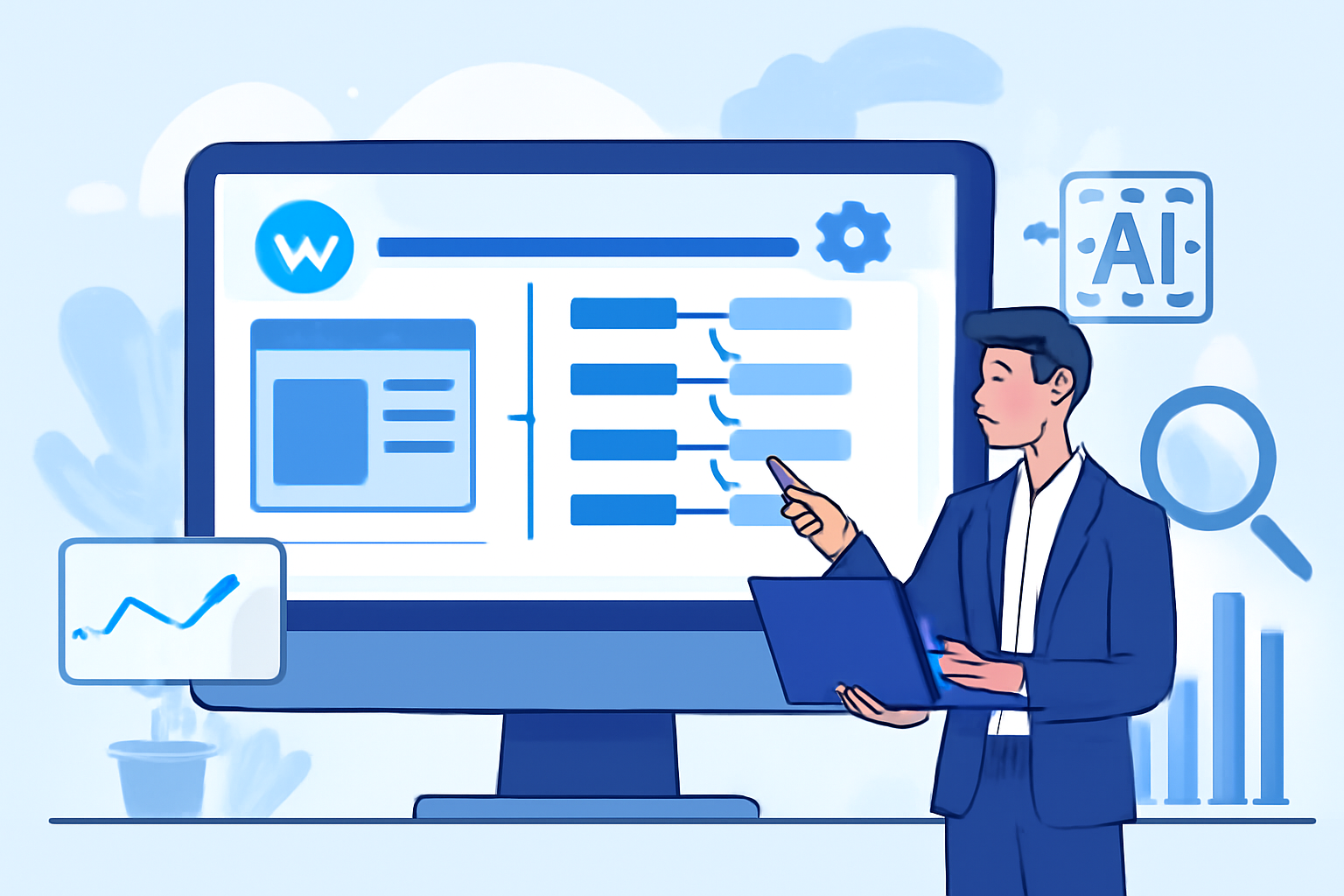# Mastering Webflow Field Mapping: A Comprehensive Guide to Testing and Optimization
## Introduction: Why Field Mapping Matters in Your Webflow Projects
In the rapidly evolving digital landscape, website functionality often makes the difference between converting a visitor and losing their interest. Among the many technical elements that power modern websites, field mapping in Webflow stands as a critical yet often overlooked component. When properly implemented, field mapping ensures that user data flows seamlessly between your forms and the systems that process that information—whether it's your CRM, email marketing platform, or internal databases.
However, when field mapping goes wrong, the consequences can be severe: lost leads, broken automation workflows, and compromised data integrity. According to recent studies, up to 37% of businesses report issues with their form submission processes, directly impacting their ability to capture and nurture leads efficiently. These mapping errors not only frustrate users but can significantly damage conversion rates and undermine marketing efforts.
This comprehensive guide will walk you through testing and optimizing your Webflow field mapping setup. We'll explore common issues, provide step-by-step solutions, and offer best practices that ensure your data flows exactly where it needs to go—every time a form is submitted.
## Understanding Webflow Field Mapping: The Foundation
### What Exactly Is Field Mapping?
At its core, field mapping is the process of connecting form fields on your website to corresponding fields in your external systems. Think of it as creating a translation guide that tells Webflow: "When someone fills out the 'First Name' field on my form, send that information to the 'First_Name' field in my CRM."
This seemingly simple concept becomes complex when dealing with:
- Multiple forms across your website
- Various integrated systems (CRMs, email marketing tools, etc.)
- Different field naming conventions between systems
- Custom fields and specialized data formats
- Conditional logic and data transformations
### The Role of Field Mapping in Your Marketing Stack
Before diving into testing and troubleshooting, it's important to understand why field mapping matters:
1. **Data Integrity**: Ensures information ends up in the right place without corruption
2. **Automation Enablement**: Powers your marketing and sales automation workflows
3. **Lead Attribution**: Helps track where prospects came from and how they interact with your business
4. **Personalization**: Enables personalized communication based on user-provided information
5. **Reporting Accuracy**: Guarantees that your analytics and reports reflect actual user behavior
With these foundations in mind, let's explore how to test and fix your Webflow field mapping.
## Common Field Mapping Issues in Webflow
### Identifying the Warning Signs
Before implementing fixes, you need to recognize when field mapping issues are occurring. Here are telltale indicators:
- Form submissions not appearing in your CRM or email platform
- Data appearing in incorrect fields in your integrated systems
- Partial data transfer (some fields work, others don't)
- Error messages during form submission
- Successful form submissions with no data transfer
- Duplicate entries in your CRM or database
- Special characters or formatting issues in transferred data
### The Most Frequent Field Mapping Problems
Based on our analysis of hundreds of Webflow implementations, these are the most common field mapping issues:
1. **Field Name Mismatches**: Webflow field names don't match destination system field names
2. **Case Sensitivity Conflicts**: Some systems treat "Email" and "email" as different fields
3. **Special Character Problems**: Spaces, hyphens, or special characters breaking the mapping
4. **Data Type Mismatches**: Text being sent to number fields or vice versa
5. **Required Field Violations**: Required fields in destination systems not being populated
6. **Hidden Field Configuration Issues**: Incorrect setup of tracking or UTM parameter fields
7. **API Limitations**: Third-party integration limits or restrictions
## Step-by-Step: Testing Your Webflow Field Mapping
### Preparation: Creating a Testing Framework
Before making changes, establish a systematic testing approach:
1. **Document Current Configuration**: Create a spreadsheet mapping all form fields to their destination fields
2. **Set Up Test Environments**: If possible, test in sandbox environments before affecting production systems
3. **Create Test Cases**: Develop specific test scenarios covering various form inputs
4. **Establish Monitoring**: Implement tracking to verify data flow between systems
### The Testing Protocol: A Methodical Approach
Follow this sequence for comprehensive field mapping testing:
#### 1. Basic Form Submission Testing
Start with a straightforward test submission:
1. Fill out your form with simple, recognizable test data
2. Submit the form and verify receipt of the confirmation message
3. Check your destination system (CRM, email platform, etc.) for the new entry
4. Verify all fields contain exactly the information you entered
5. Document any discrepancies or missing data
#### 2. Field-by-Field Validation
For each form field, conduct targeted testing:
1. Test one field at a time with distinctive values
2. Use unique identifiers in text fields (e.g., "TEST-FIRSTNAME-123")
3. For dropdown/select fields, test all options
4. Test minimum/maximum values for number and date fields
5. Verify conditional fields behave as expected
#### 3. Edge Case Testing
Push your field mapping to its limits:
1. Test with special characters (é, ñ, ü, etc.) in text fields
2. Try extremely long input values
3. Test boundary conditions (minimum/maximum values)
4. Submit empty optional fields
5. Test international formats (phone numbers, addresses, dates)
#### 4. Integration-Specific Testing
Each integrated system may require specific tests:
1. **CRM Testing**: Verify lead assignment, record creation, and field population
2. **Email Platform Testing**: Check list additions, custom field mapping, and segment assignments
3. **Database Testing**: Verify data types, formatting, and relationship mapping
4. **Webhook Testing**: Confirm payload structure and data transmission
## Diagnosing Field Mapping Problems in Webflow
### Webflow-Side Diagnosis
When issues occur, start with Webflow-specific checks:
1. **Form Settings Review**:
- Navigate to your form's settings in Webflow Designer
- Verify the integration connection status (green indicates connected)
- Check field mapping assignments for each form field
- Ensure form submission actions are properly configured
2. **Integration Configuration**:
- Review the integration settings under Project Settings > Integrations
- Verify API keys and authentication credentials
- Check for any error messages or warnings
3. **Custom Code Inspection**:
- Examine any custom code related to form handling
- Look for JavaScript that modifies form behavior
- Check for conflicts between custom code and native integrations
### External System Diagnosis
Next, investigate the receiving end:
1. **API Logs and Error Messages**:
- Check integration logs in your CRM or marketing platform
- Look for rejected submissions or error codes
- Verify API limits haven't been exceeded
2. **Field Configuration in Destination**:
- Compare field settings in your destination system
- Check for required fields that might be missing data
- Verify field types match the data being sent
3. **Middleware Inspection**:
- If using Zapier, Make.com, or similar tools, check their logs
- Verify the workflow steps and transformations
- Look for filtered or failed operations
## Solutions: Fixing Webflow Field Mapping Issues
### Direct Integration Fixes
When using Webflow's native integrations:
1. **Remapping Fields**:
- Access form settings and review current mapping
- Update field connections to match destination field names exactly
- Test with a sample submission after each change
2. **Format Standardization**:
- Ensure consistent field naming conventions across systems
- Consider using only lowercase, no spaces in field names
- Standardize on common formats for phone, date, and address fields
3. **Hidden Field Configuration**:
- Use hidden fields to capture UTMs and tracking data
- Verify these fields are properly mapped to destination systems
- Test with various referral sources and campaign parameters
### Custom Solutions and Workarounds
For more complex scenarios:
1. **Implementing Webhook Solutions**:
- Set up a webhook to capture form data
- Process and transform data before sending to final destination
- Use services like Zapier or Make.com for data transformation
2. **Custom Code Implementation**:
```javascript
// Sample code for custom field mapping handling
document.getElementById('myForm').addEventListener('submit', function(e) {
// Format and validate fields before submission
let phone = document.getElementById('phone').value;
// Standardize phone format
document.getElementById('phone_formatted').value = formatPhoneNumber(phone);
});
```
3. **Intermediate Data Processing**:
- Consider a two-step process for complex mappings
- Collect data in a standardized format first
- Process and distribute to multiple systems with appropriate transformations
## Advanced Field Mapping Techniques
### Conditional Field Mapping
Implement logic-based field mapping for sophisticated needs:
1. **Source-Based Mapping**:
- Map fields differently based on the form source
- Use hidden fields to indicate source page or campaign
2. **Value-Based Routing**:
- Send data to different fields based on submission content
- Implement field values that trigger different destination mappings
3. **Progressive Profiling**:
- Map new information to existing records
- Avoid overwriting existing data with blank values
### Automated Testing Systems
For large-scale implementations:
1. **Continuous Integration Testing**:
- Implement automated tests for critical form pathways
- Schedule regular test submissions to verify mapping integrity
- Set up alerts for mapping failures
2. **Monitoring Solutions**:
- Implement tracking for form submission success rates
- Monitor data quality and completeness
- Set up dashboards for submission metrics
## Optimizing Webflow Field Mapping for Business Impact
### Beyond Technical Fixes: Strategic Considerations
Properly functioning field mapping directly impacts business outcomes:
1. **Lead Quality Enhancement**:
- Map fields that help score and qualify leads
- Ensure critical decision data reaches sales teams
- Implement progressive profiling to build complete prospect profiles
2. **Conversion Rate Optimization**:
- A/B test different form fields and their impact on conversion
- Only map essential fields to reduce form friction
- Use field mapping to enable personalized follow-up
3. **Customer Journey Mapping**:
- Connect form data to customer journey stages
- Map fields that trigger appropriate nurturing sequences
- Use field mapping to segment audiences for targeted messaging
## How Growtoro Enhances Your Webflow Field Mapping
At Growtoro, we understand the critical connection between proper field mapping and business success. Our AI-powered lead generation and sales automation platform seamlessly integrates with Webflow to ensure your valuable lead data flows exactly where it needs to go.
Our approach includes:
- **Intelligent Field Mapping Verification**: Our system automatically checks for mapping inconsistencies and suggests corrections before they impact your lead generation.
- **Speed-to-Lead Optimization**: Properly mapped fields enable our rapid response system to connect your team with new leads within minutes of form submission.
- **AI-Powered Data Enhancement**: Beyond simple mapping, our system enriches incoming lead data with additional insights for more effective follow-up.
- **Automated Testing and Monitoring**: We continuously verify your field mapping integrity with scheduled tests and real-time alerts.
Businesses implementing Growtoro's field mapping optimization typically see a 23% increase in lead quality and a 31% improvement in conversion rates from form submission to qualified opportunity.
## Conclusion: Future-Proofing Your Webflow Field Mapping
Field mapping may seem like a technical detail, but it's the invisible foundation that supports your entire lead generation and customer acquisition process. As you implement the testing and optimization strategies outlined in this guide, remember that field mapping is not a one-time setup but an ongoing process that requires attention and refinement.
The digital landscape continues to evolve, with new integration possibilities emerging regularly. By establishing solid field mapping testing protocols now, you create a flexible foundation that can adapt to new marketing technologies and business requirements.
Start with a comprehensive audit of your current Webflow field mapping implementation. Identify gaps, test systematically, and implement the fixes outlined in this guide. Consider how solutions like Growtoro can automate and enhance this process, ensuring your valuable lead data always reaches its intended destination—powering your sales pipeline and driving business growth.
Remember: every properly mapped field is a step toward more effective lead generation, smoother customer experiences, and ultimately, increased revenue. The time you invest in optimizing your Webflow field mapping today will pay dividends in your marketing and sales performance tomorrow.